Help:How to Start Climbing Our Tree
Categories: New Member How-To | WikiTree Help
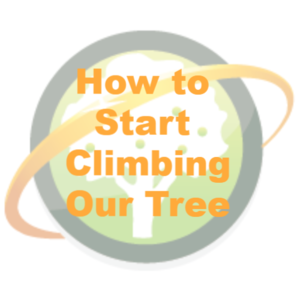
|
Welcome to your guided tour of WikiTree!
The following assumes that you have signed the Honor Code.
Since you've signed the Honor Code you know what makes WikiTree special. You know that we're a community of genealogists who work together. Working together isn't easy, but it's worth the trouble. Together we are creating an accurate single family tree that's free and open to the world.
(Helpful hint: As you follow these tutorials, you may want to open new tabs in your browser so that you can keep the how-to page open. Do this by right-clicking on a link and selecting "Open new window.")
Contents |
Try a Search
How to get there: 1.) Click here or 2.) Enter a First Name and Last Name in the search form at the top of this page or 3.) Find > Search
See if you can find the profile for Abraham Lincoln. Hint: He was born in 1809.
Explore an Example Profile
Now that you've found Abraham Lincoln, spend some time on his profile and take a look at the different sections and how the biography is laid out.
One thing not to miss: Click the Changes tab. This shows the history of activity on the profile. Activity feeds are an essential part of wiki collaboration.
Here are other examples if you want to browse more. Don't let the advanced examples intimidate you. Profiles can be a lot simpler. There will be more about improving them in How-To #2.
Create a Few Profiles
Get started by creating a few profiles for your relatives. Start at your profile by going to the My WikiTree drop down menu in the upper right corner and selecting "Profile." Click a link such as [mother?] or [father?] on your profile or your profile's edit page. If you need more help, see Adding Family.
When you create a profile you may see suggestions for existing profiles with similar names and dates. Take time to review these. It's an important part of how we avoid creating duplicate profiles. Not creating duplicates is much easier than merging them later.
Add a Source Citation
When creating a profile, you will have noticed the box for entering a source. Sources are required on WikiTree.
Try adding an additional source for one of the profiles you created. If you don't have one handy, select "Research" from the pull-down menu in the upper-right corner of the profile that starts with the profile's WikiTree ID, e.g. Franklin-1. Login to the RootsSearch tool and use it to search FamilySearch.org or a dozen other sites.
See Sources for how to add the citation.
Review the Privacy Options
Click the Privacy tab on one of the profiles you created.
WikiTree has seven privacy levels. See Privacy for a full explanation of each one. The privacy level determines what those who are not on the Trusted List can see and do.
Keep in mind that these controls are for profiles of living people and the recently-deceased. If there are no privacy concerns, we keep profiles Open.
Explore the Pull-Down Menus
In the upper-right corner of every WikiTree page you will see pull-down menus with links for navigating the site.
Spend some time exploring these menus. Just about everything on WikiTree can be accessed through them.
One thing to keep in mind: WikiTree is huge. There are so many features, functions, special projects and sub-communities that nobody is familiar with all of them. We'll introduce a few advanced tools in How-To #4.
Check out your Watchlist
Now that you've created a few profiles, you have a Watchlist. If you create a profile, or if someone else adds you to a profile's Trusted List, the profile appears on your Watchlist.
How to get there: 1.) Click here or 2.) My WikiTree > Watchlist
You will return to this list often. You will get a weekly Family Activity Feed e-mail update that informs you about any activity on these profiles by other members.
Don't worry about understanding everything on here yet. There's information about managing your Watchlist in How-To #3.
Browse a Surname Index Page
How to get there: Enter a surname in the Last Name field of the search form at the top of this page without entering a First Name.
Spend some time exploring the many tools and links for members related to surnames. There's a lot here; just get a taste for what's available. If you ever get interested in a surname study these tools will be especially helpful.
Adjust your Followed Tags
When you set your genealogy communication preferences you may have included one or more "tags" for genealogical topics, locations or surnames that interest you. Every day you will get a Wiki Genealogy Feed e-mail update that informs you about activity related to the tags you are following.
Click here to make sure you're following the right tags. See Tags for more information about them.
Introduce Yourself on G2G
How to get there: 1.) Click here or 2.) Help > Forum ("G2G")
G2G, our Genealogist-to-Genealogist Forum, is the heart of our community. Take a trip there now to see what people are talking about, and if you're ready to meet people, post a note to introduce yourself.
There will be more on the community in How-To #5.
You've now completed the first leg of your guided tour of WikiTree! Whenever you have questions, check the Help Category or simply ask in G2G.
Next: #2 How to Edit a Profile
This page was last modified 13:43, 30 March 2022. This page has been accessed 119,172 times.